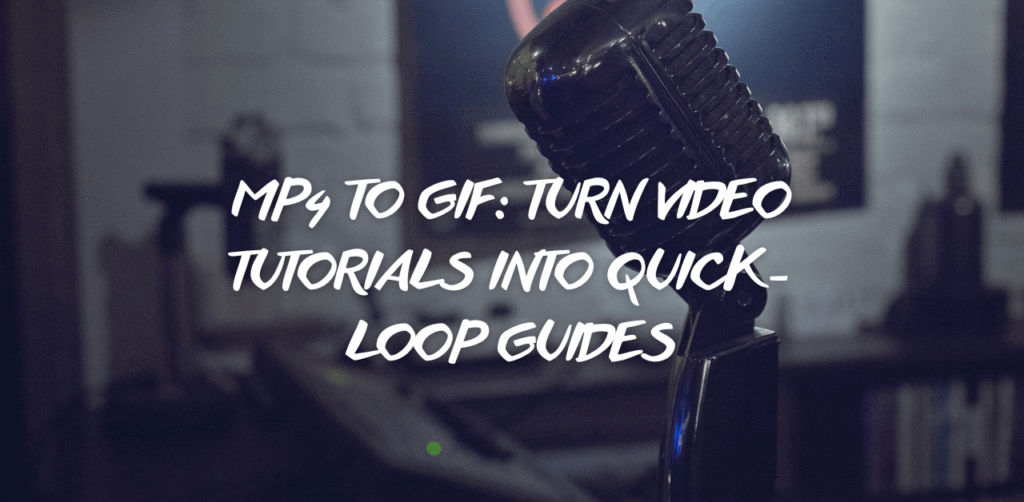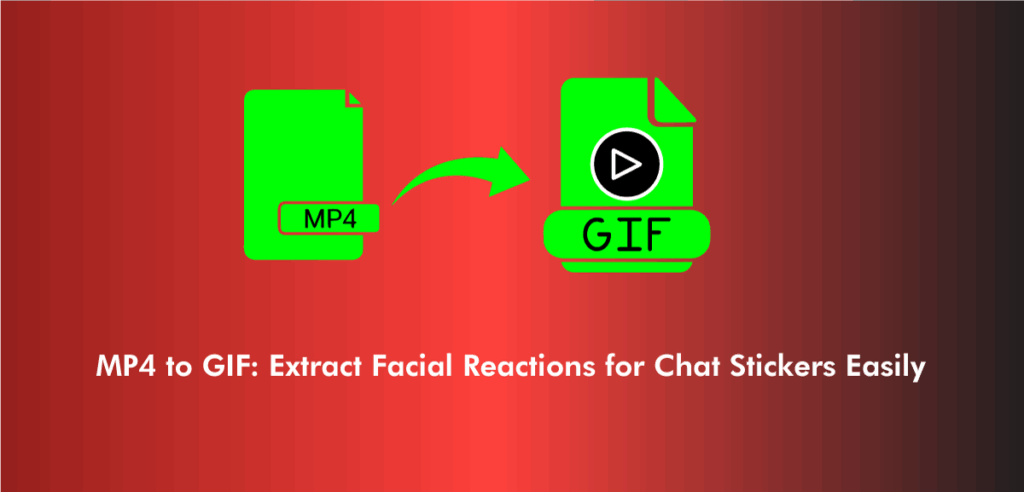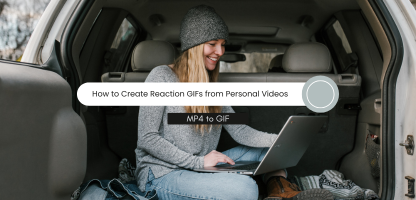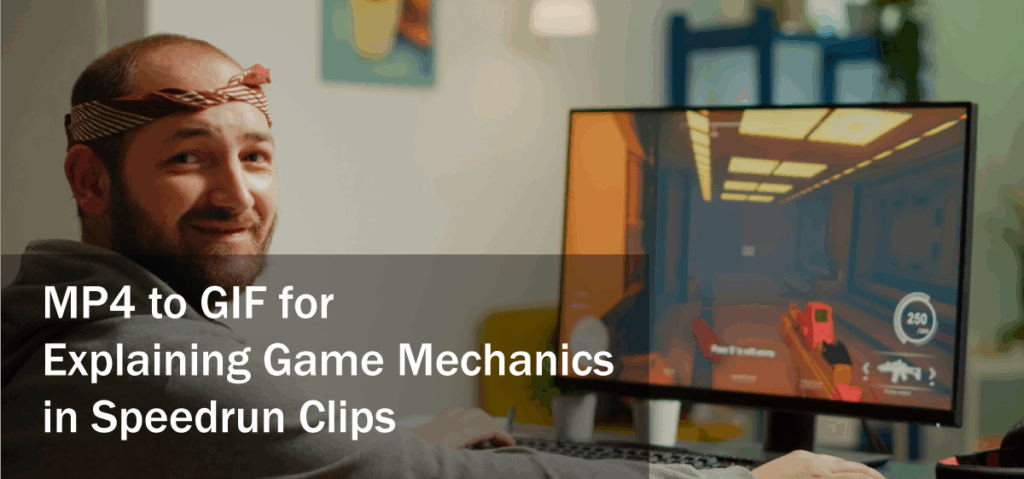In today’s digital world, MP4 to GIF conversion is a common practice for many creators and marketers looking to share eye-catching visuals. But converting a video format like MP4 into a GIF is not as straightforward as it seems. The file size and quality of the resulting GIF play a crucial role in how effective your visual content will be, whether you’re posting on social media, embedding it in emails, or using it on your website. Understanding these factors can save you time, improve user experience, and ensure your content looks its best.
When you convert MP4 to GIF, several technical elements come into play, from frame rate to resolution and compression methods. Each of these impacts the final output’s quality and how large or small the file size turns out to be. For creators who often need to balance quality with loading speed, knowing how to control these aspects can make a significant difference. Likewise, many people also look into the reverse process — GIF to MP4 — when they need to repurpose animated images back into video format for compatibility and editing flexibility.
This article dives into the nitty-gritty of how file size and quality influence the visual content you create through MP4 to GIF conversion. We’ll explore everything from the basics of GIF compression to practical tips for maintaining clarity without unnecessarily bloating your files.
Understanding the Basics of MP4 to GIF Conversion
Before we explore how file size and quality interact, it’s helpful to understand the core differences between MP4 videos and GIFs. MP4 is a widely used video format known for its ability to compress video files efficiently while maintaining high quality. GIFs, on the other hand, are image files that support animation but come with inherent limitations, such as a limited color palette and lack of sound.
When you know how to convert MP4 to GIF, the converter extracts frames from the MP4 file and stitches them into an animated GIF. This transformation often involves compromises. MP4 videos can have millions of colors and smooth transitions, while GIFs are typically limited to 256 colors and can appear choppy if the frame rate is too low.
The challenge, then, is balancing how to turn MP4 into GIF without losing too much visual fidelity or creating a file that’s too large to share conveniently. The size and quality of the GIF are intertwined — improving one can affect the other.
For an easy and effective conversion experience, check out this reliable tool that simplifies the process of turning your videos into high-quality GIFs: convert MP4 to GIF. Using such a tool ensures your GIFs maintain a balance between visual appeal and file size, making them perfect for all your digital needs.
How File Size Impacts GIF Performance
File size is a critical factor when dealing with GIFs. Unlike MP4 videos, GIFs do not support advanced compression techniques that maintain quality at a small size. Larger GIF files take longer to load and consume more bandwidth, which can frustrate viewers and degrade the user experience, especially on mobile devices or slower connections.
When you use an MP4 to GIF converter, it’s important to understand how your choices during conversion affect the size of the output. Higher resolution and more frames per second result in larger files. Likewise, the length of the GIF directly influences its size; a longer GIF means more frames and therefore a bigger file.
Optimizing your GIF’s file size often requires reducing the number of frames, lowering the resolution, or decreasing the color depth. However, these adjustments can lead to noticeable quality loss. The key is to find a sweet spot where the GIF remains visually appealing but is also efficient for online use.
Quality Considerations in MP4 to GIF Conversion
When converting video to GIF, quality is often the primary concern. A low-quality GIF can look pixelated, blurry, or display awkward color banding due to the limited palette. Maintaining the sharpness and smooth motion of the original MP4 is challenging but essential for effective communication.
The compression techniques used by many free or online MP4 to GIF converter tools tend to prioritize reducing file size, which can sacrifice quality. Selecting a converter that allows you to adjust settings such as frame rate, resolution, and color palette can help you maintain better control over the final product.
Another factor affecting quality is the choice of frames included in the GIF. Since GIFs are essentially a sequence of images, missing or duplicating frames can cause jerky or uneven playback. Some converters let you trim or select specific portions of the MP4 to optimize both size and quality.
The Role of Frame Rate in Balancing Quality and File Size
Frame rate, measured in frames per second (fps), determines how smooth the animation appears. MP4 videos often run at 24, 30, or 60 fps, providing fluid motion. However, GIFs usually run at a much lower fps, typically between 10 and 15 fps, to reduce file size.
When learning how to change MP4 to GIF, adjusting the frame rate is one of the most effective ways to control file size without sacrificing too much quality. Lowering the fps reduces the number of frames, directly shrinking the file size. But go too low, and the GIF can look choppy and unprofessional.
A balanced frame rate for GIFs usually hovers around 12 fps, which delivers reasonably smooth motion while keeping file size manageable. However, for very short or simple animations, higher frame rates may be used without significantly increasing the file size.
Resolution and Its Effect on Visual Clarity
Resolution defines the width and height of your GIF in pixels. MP4 videos can be HD or even 4K, but GIFs rarely exceed 800 pixels wide because file sizes grow exponentially with resolution.
Many users ask how to turn an MP4 into a GIF that looks crisp without creating a massive file. The answer lies in selecting an optimal resolution during conversion. Reducing the resolution is the easiest way to decrease the file size. For example, scaling down from 1080p to 480p can dramatically cut the file size while retaining acceptable quality for most uses.
It’s also important to consider the platform where the GIF will be used. For social media, smaller resolutions often suffice because users view content on mobile devices. For websites or presentations, higher resolutions may be warranted to preserve detail.
Color Palette Limitations in GIFs
Unlike MP4 videos, which support millions of colors, GIFs are limited to a maximum of 256 colors. This restriction impacts the vibrancy and smoothness of animations, especially those with gradients or complex visuals.
During the process of how to convert MP4 to GIF, the converter reduces the color palette to fit within this limit, which can cause banding or dithering effects. Some advanced converters allow users to customize the palette or use dithering techniques to simulate more colors.
Understanding these color limitations is vital when creating GIFs from MP4s. Simplifying the video’s color scheme or choosing scenes with fewer color variations can improve the appearance of the GIF.
Compression Techniques and Their Role
Compression is what helps reduce file size, but can also degrade quality. MP4 files use modern codecs like H.264 or HEVC that compress video efficiently. GIFs use simpler compression methods that don’t perform as well in reducing file size without quality loss.
When you know how to convert GIF to MP4, the process reverses: a GIF is turned back into a video format that supports better compression. This can reduce file sizes significantly while retaining or improving quality, making it ideal for editing or playback on different devices.
Understanding compression helps creators decide when to use GIFs and when MP4 videos are more suitable. For example, short loops with limited colors work well as GIFs, but longer or high-quality animations are better off as MP4s.
Practical Tips for Optimizing MP4 to GIF Conversion
There are several practical steps to improve both file size and quality when converting. First, trim your MP4 video to the shortest necessary clip before conversion. This reduces the number of frames and the file size.
Next, experiment with resolution and frame rate settings in your MP4 to GIF converter. Start with moderate reductions to find a balance that meets your needs. Always preview the GIF before finalizing to ensure it meets your quality expectations.
Another tip is to simplify the visuals if possible. Scenes with less movement and fewer colors convert more efficiently into small, high-quality GIFs.
For users interested in converting back and forth between formats, knowing how to convert GIF to MP4 efficiently can be a game-changer. It enables the repurposing of GIF content as videos for different platforms without losing quality.
Common Mistakes to Avoid When Converting MP4 to GIF
Many people overlook important settings and end up with overly large or poor-quality GIFs. One common mistake is using the original full-resolution MP4 without scaling down. This results in unnecessarily huge GIF files that load slowly.
Another error is selecting too high a frame rate for the GIF. While it might seem like a way to preserve smoothness, it can exponentially increase file size without visible benefits on most platforms.
Ignoring the color palette limitations can also cause disappointing results. Using videos with rich gradients or complex scenes often leads to banding or pixelation in the GIF.
When to Choose GIFs Over MP4 and Vice Versa
Both formats have their place depending on your goals. GIFs are perfect for short, looping animations, quick demonstrations, or when you want to embed visuals that play automatically on websites and messaging apps.
MP4s excel when sound, longer duration, and higher quality are required. They are preferred for video platforms and professional presentations.
Knowing how to turn MP4 into GIF or back allows content creators to select the right format for their audience and context, optimizing both experience and performance.
How to Use the Best MP4 to GIF Converter
Choosing the right tool for conversion is vital. A good MP4 to GIF converter should offer customization options like frame rate adjustment, resolution scaling, and color palette control. It should also provide fast processing and support various input sizes.
Frequently Asked Questions
Reducing the frame rate, lowering resolution, and limiting colors are key ways to decrease GIF file size while maintaining acceptable quality.
Yes, converting GIFs to MP4 is possible and often beneficial for better compression and editing capabilities.
It depends on the use case; GIFs are great for short loops and easy embedding, while MP4s offer better quality and smaller files for longer videos.
Limited color palettes, low resolution, and high compression often cause pixelation in GIFs after converting from MP4.