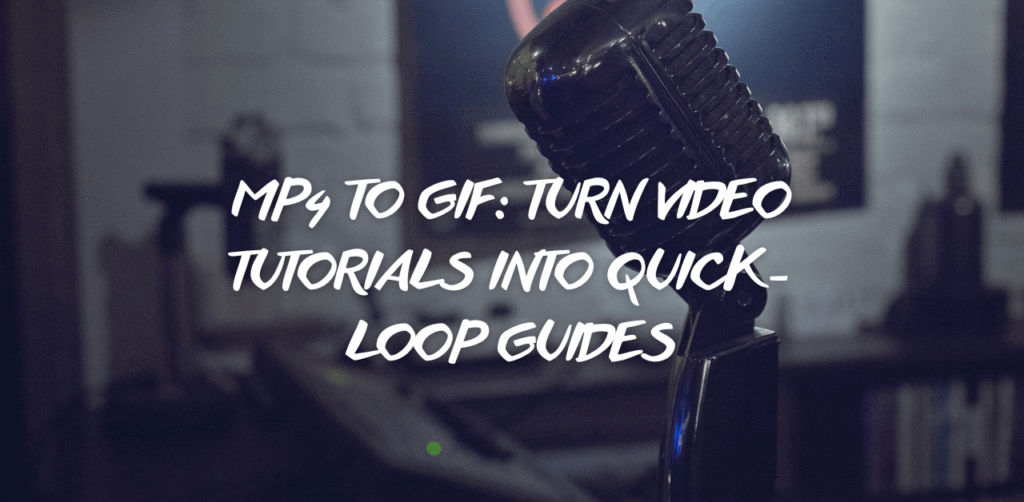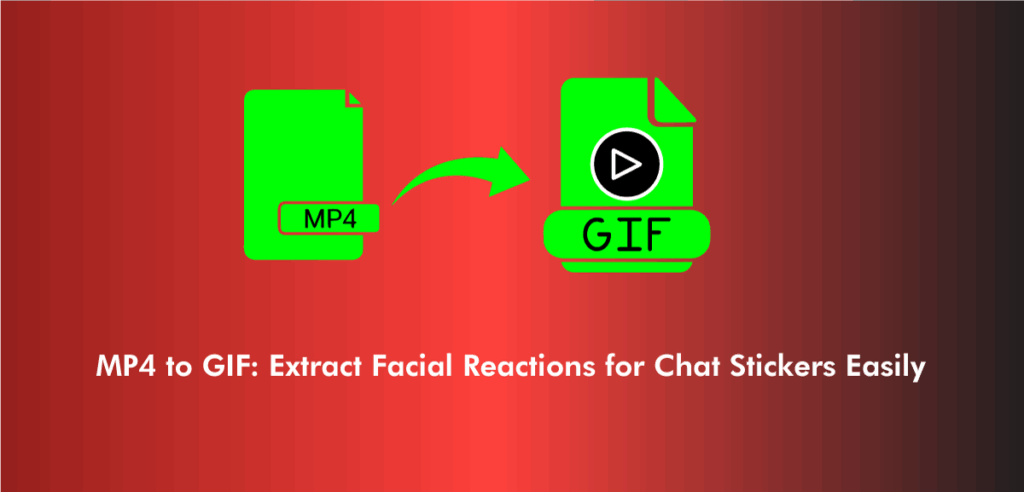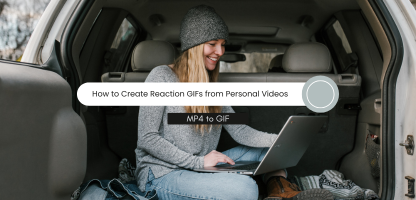Using GIFs during conversation adds flavor and helps you convey your idea or thoughts properly. However, you often find it hard to find the right gif to express your notion/feelings. And it’s unsettling. So, to help you use gifs that fit the situation, here is a detailed guide on how to use Python to convert video files to GIF formats.
Before you learn how to convert video to GIF in Python, you need to know about the GIF format and the Movie Python module in order to quickly do your job without a hassle.
Gif Format
A GIF is an animated image without sound that doesn’t need to play. People use GIFs to express emotions and feelings. Gifs are most widely used in memes. They’re the compressed form of videos. WhatsApp, Twitter, Facebook, and Phone Keyboard highly support GIFs.
Learn More About: GIF File Format
MoviePy
Moviepy is the Python module that is commonly used for video editing, composing, video processing, or creating advanced effects in videos. It also features reading and writing video formats for easy processing. Using MoviePy is also super simple, and even newbies can easily use it.
How to Convert Video Files to GIFs Using Python?
Plenty of people think that converting a video file to a gif in python is difficult. They always hire experts to do the job that proves costly. However, if you’re tight with a budget and looking for how to use python to convert video files to GIF format, the given below content will help you to know about how to convert video files in Python.
1. Install MoviePy
To convert video files to GIFs using python, you need to install Moviepy first. Now, open and run Pip to install the Moviepy package.
1. $ pip install MoviePy
2. Import Video File Clip
As your Moviepy is installed, you need to import a method from it named VideoFileClip. VideoFileClip allows you to specify the file’s name and its relative part.
1. from moviepy.editor import *
2. clip = (VideoFileClip)
3. clip.write_gif(“output.gif”)
3. Specify the Relative Path
After importing the VideFlipClip, you need to specify the relative path of the video that you want to convert to a gif in python inside VideoFlipClip. Afterward, assign it a variable to process further.
In the code listed below, I named that variable videoClip:
1. from moviepy.editor import *
2. clip = (VideoFileClip(“ENTER THE FILE PATH HERE”))
3. clip.write_gif(“output.gif”)
4. Use the write-gif method
Now, apply the write-gif() method on the variable of VideoClip and determine the name you want to allocate the gif inside it.
1. from moviepy.editor import *
2. clip = (VideoFileClip(“PATH NAME”).subclip((START TIME),(END TIME)) .resize(ACCORDING TO THE USER WISH))
3. clip.write_gif(“output.gif”)
5. Open the Terminal & Run the File
Now, open the folder where the video file is located, and you’ll see the gif file here. The gif file is also accessible with VS code as well. In case you’re using VS code, you need to press “CTR + B”, and you’ll access the gif file.
1. from moviepy.editor import *
2. clip = (VideoFileClip(“/Users/Person1/Documents/input.mp4”).subclip((22.65),(25.2)) .resize(0.3))
3. clip.write_gif(“output.gif”)
Bottom Line
From installing Moviepy, importing video file clips to using the write-gif method and, opening the terminal, and running the file, here is an easy-to-follow guide that explains how to use Python to convert video files to GIF format. After looking at it, you’ll be able to quickly convert your video files simply. However, if you still have a question, feel free to ask in the comment section.
Frequently Asked Questions
You can export data from GIFs in a Microsoft Excel spreadsheet with a Donor Type or Transmittal Type export.
You need to use a tool to extract an image from a GIF. Once you’ve found a reliable tool, check out its guidelines/method for image extracting and follow them to do your job.
Even if you are a newbie, you can convert video files into GIFs from 7 to 15 minutes. So, just follow the mentioned procedure and get your job done quickly.