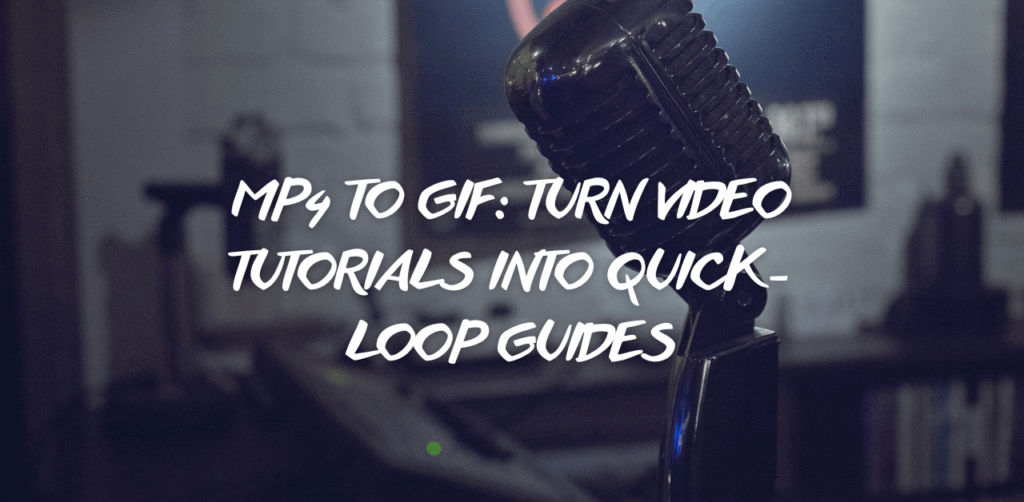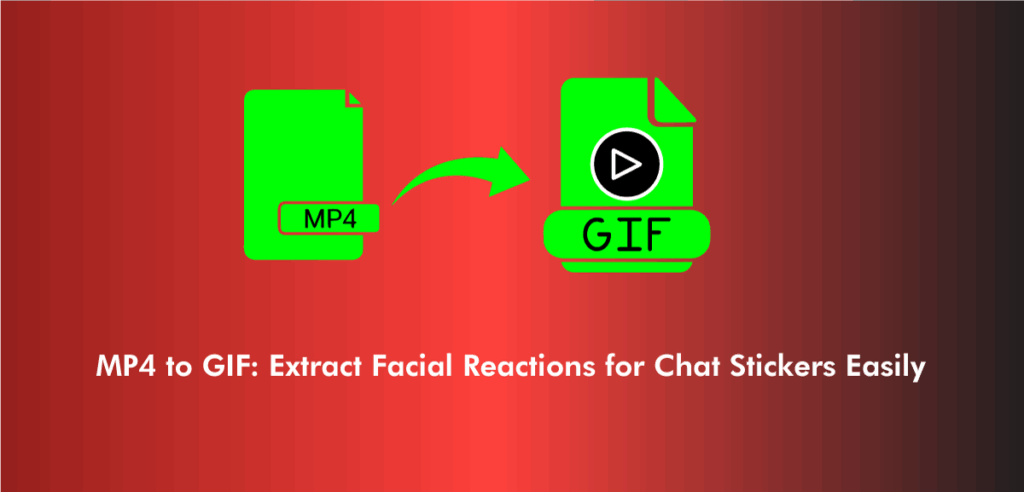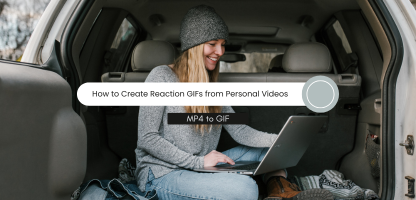Animated GIF files are just as simple to add to websites as static photos and are more compact than video files. Here is the most frequently asked question; How to download & save Gifs? Moreover, downloading them through a browser is simple. You can download a GIF and save it on your computer using the most popular web browsers.
These browsers include Chrome, Safari, Edge, and Firefox. If you save it properly, you should be able to access it in a compatible browser, online application, or desktop program. There are different methods to save and download gifs:
Steps for saving GIFs on an iPhone:
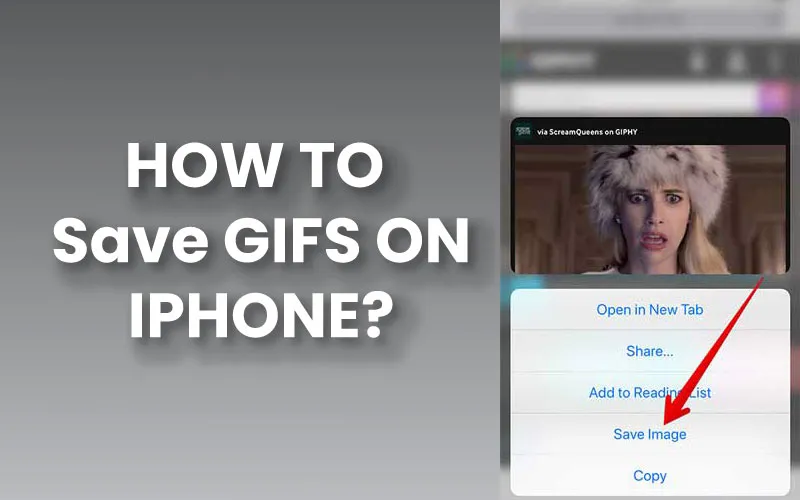
Obtaining a GIF on your iPhone requires the following:
You can download as many of your preferred GIF images from the internet to your iPhone using this way.
- Find or select the GIF you want to save or share.
- Holding down the tap button causes a menu to display.
- To add the GIF to your Photos library, select Add to Photos. (In earlier iOS versions, choose Save Image.)
Need to download some GIFs from iPhone as well? Do not panic; we will now demonstrate how to save GIFs from iPhone.
Android GIF Saving Instructions:
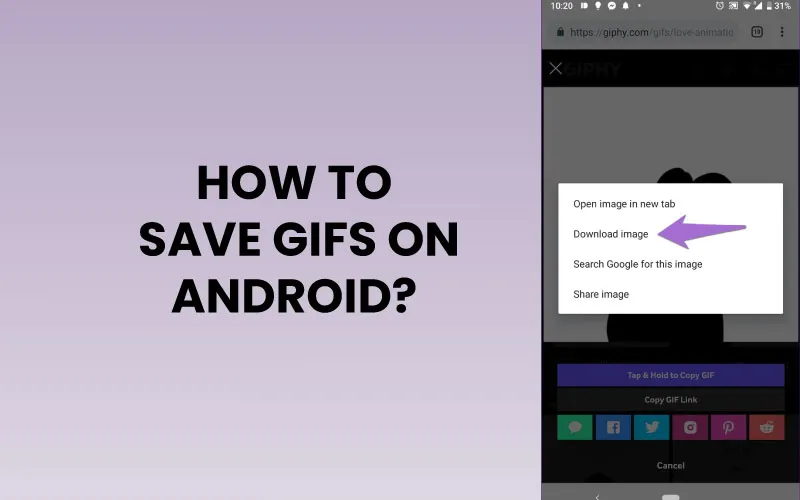
Here, the way to save GIFs to your Android smartphone will be covered. Just like providing them, it is really simple.
- Visit the webpage where the GIF you wish to save is located. Try a site that specializes in GIFs, like GIPHY or Twitter, if you don’t have a specific GIF in mind.
- Slide the GIF on and off. Suddenly, a menu will emerge. Tap the GIF you wish to download once to open a larger version first if you’re viewing a website with tiny GIF previews.
- Select Download or Save Image. Each browser has its own name for this feature. The GIF will be downloaded to your phone or tablet when you tap it.
If you want to save any GIFs from Android? Forget not—we’ll show you how to download & save GIFs from Android right after.
How to install GIFs on a computer:
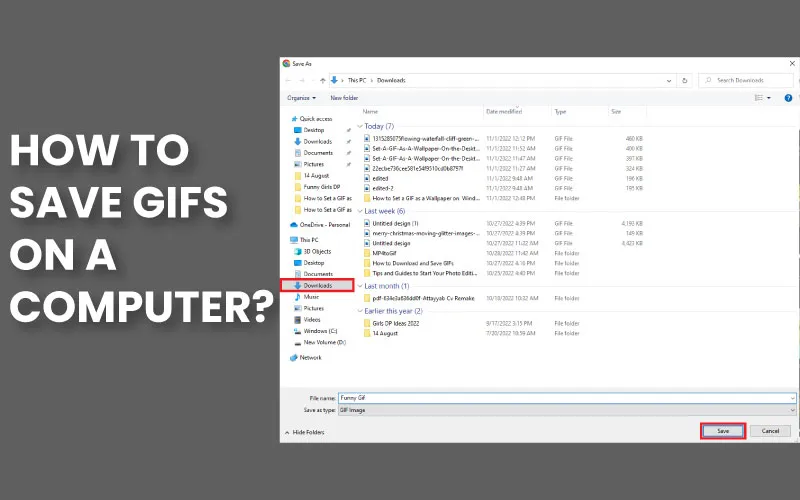
To download an animated GIF to your computer, simply follow the procedures indicated below:
- Start by going to the GIF page, right-clicking on it, and choosing to Save the image as…
- Click Save after selecting the desired file location.
- A typical photo viewer can be used to view the downloaded GIF file.
If you find these steps helpful, you can learn more in-depth about How to save GIFs to Computer.
On a Mac, how can we save GIFs?
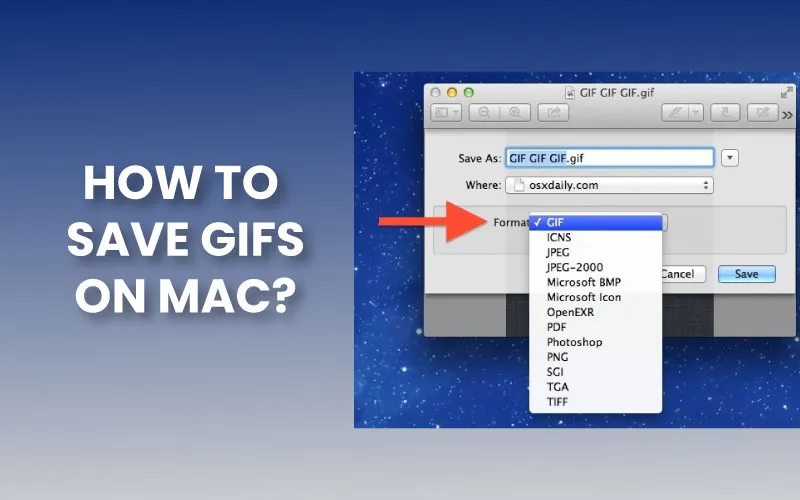
Saving a GIF file on a Mac is as simple as you do on Windows PC. You can do it in a few easy steps:
- Install your favorite web browser on your Mac (for example, Safari). Select the GIF you want to download.
- Right-click on the selected gif to save that on Mac.
- You can also save gifs in an Mp4 file format to open it on your Mac’s default media player rather than on a web browser.
- Then, browse a location to save Gif, and name the Gif file so you can access it later.
To save certain GIFs from Mac as well. Rest assured that we demonstrate how to save GIFs from Mac.
How to save an Instagram GIF:
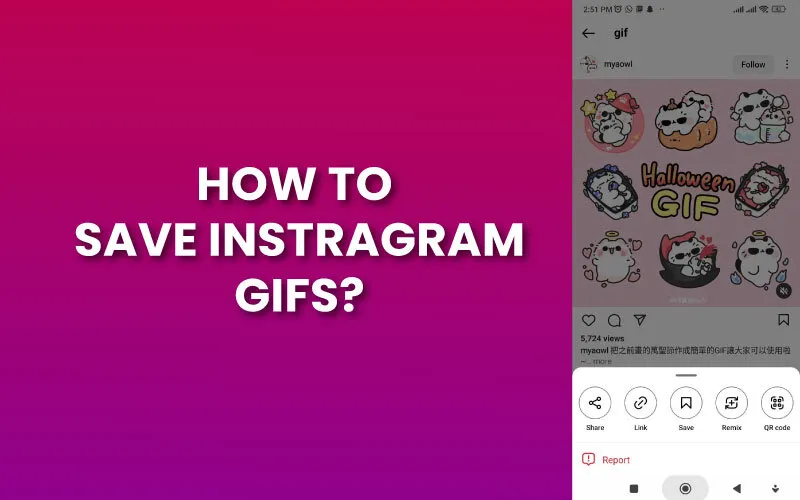
By following these steps, we can save Instagram GIFs.
- Click on the Instagram video you want to download and copy the link.
- Open a browser like Chrome or IE and go to the site.
- Lastly, insert the copied video URL into the QR bar.
- Next, select “Upload Video” from the menu.
- You can also select the start and end times that you want to include in the GIF.
- Go and Select “Convert to GIF” from the menu.
- You can alter the GIF on the next page. After that, click “save” to download the GIF to your computer.
If you want to know more about it, you can read the detailed process about How to save GIFs from Instagram.
How to save GIFs from Facebook:
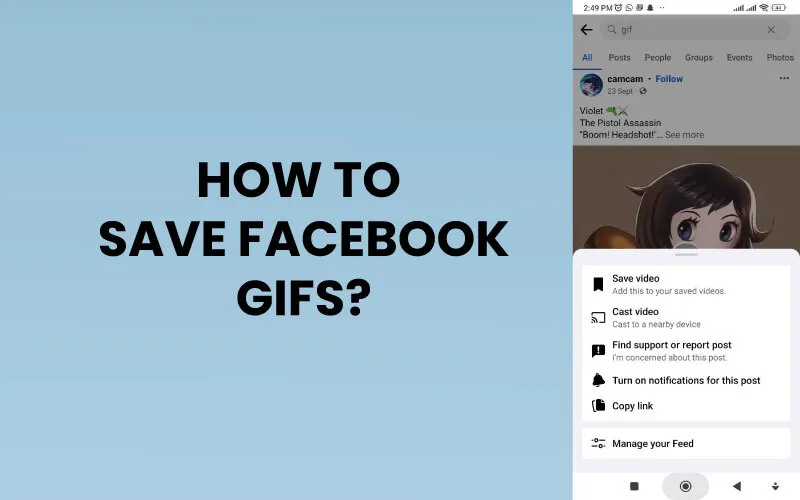
Saving a GIF from Facebook is very simple.
- Downloading GIFs from Facebook on a PC is an easy and simple procedure. Go to the GIF you wish to download on the Facebook website by opening it in your browser.
- Select GIF and choose to open it in a new browser tab.
- Right-click on the GIF and select “View Image” to view the GIF in play mode on the website.
- You will now leave the website and only see the GIF content. Once more, right-click the GIF and choose “Save Image As” from the menu that appears. The GIF will begin downloading to your computer.
You can read more about how to download and save GIFs from Facebook if you want to learn more about it.
How to download & save a GIF from Pinterest:
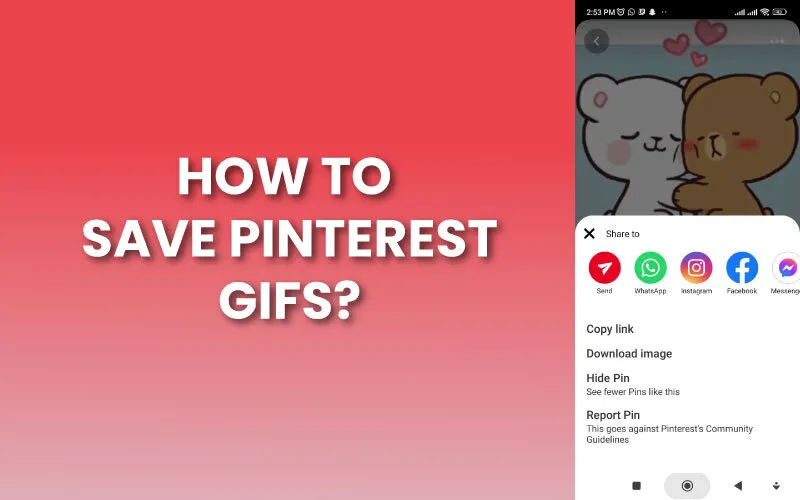
These are the steps to save GIFs from Pinterest:
- Occasionally, the GIF’s download button is absent, or the GIF won’t play after being downloaded using the techniques described above. In other words, it behaves like a JPG or PNG and is not animated. To download the GIF for cases like that, you must go to the website where it is stored.
- Open the GIF or video that you wish to download to your phone from Pinterest.
- Click the Visit button that is located beneath the GIF. You may access the webpage for the GIF from Pinterest.
- Tap the GIF and hold. Tap the Download or Save image button if it appears; otherwise, tap the three-dot icon and choose “Open in browser.”
- After entering a browser, tap and hold the GIF once more until a menu appears.
- Tap “Download picture”.
Want to download some GIFs from Pinterest as well? We’ll tell you how to save GIFs from Pinterest.
Steps to saving GIFs from Twitter:
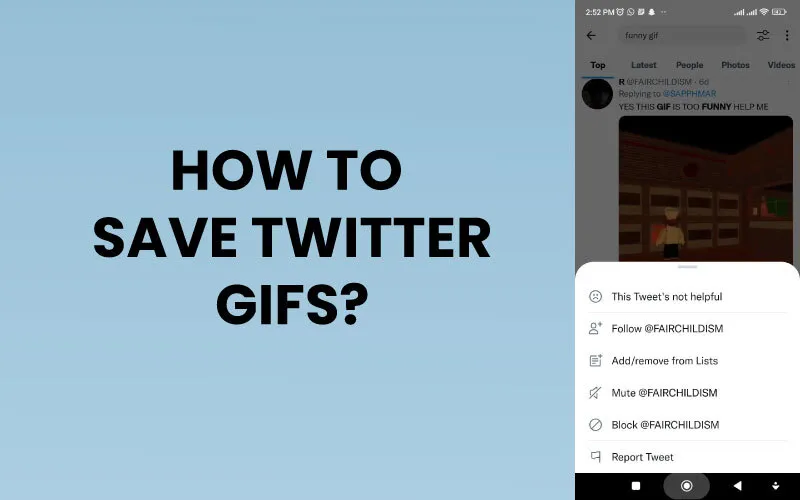
The procedure to save a GIF from Twitter is detailed below:
- Locate the GIF on Twitter that you wish to download and copy the URL
- In Twitter Video Downloader, paste the link and save it as a video.
- Upload the video at EZGIF.
- Modify the video in any way you see fit.
- Download it as a GIF.
You can learn more about How to save GIFs from Twitter if you find these steps helpful.
Conclusion:
These were the various methods for downloading and saving a GIF from various sites. You may share them on your social media profiles to delight your followers or interact with family and friends. Hopefully, you find this post to be useful.