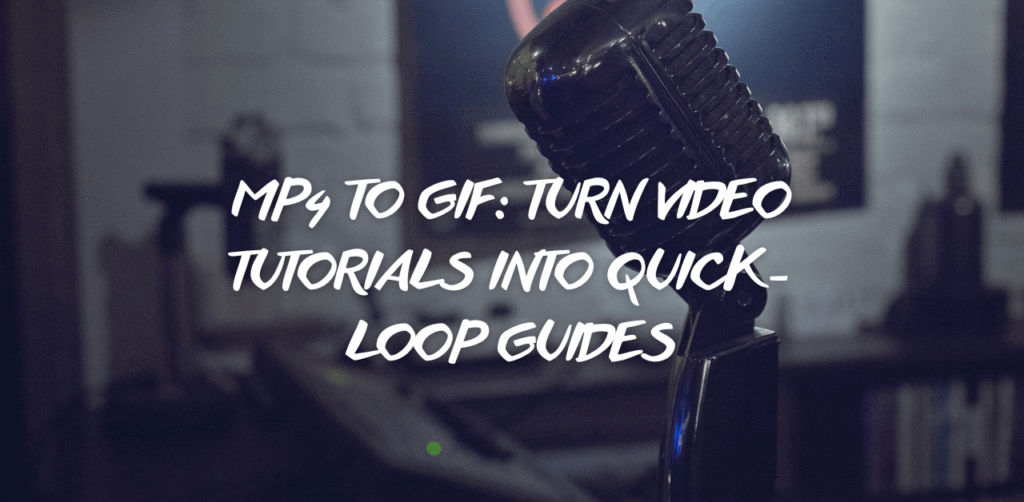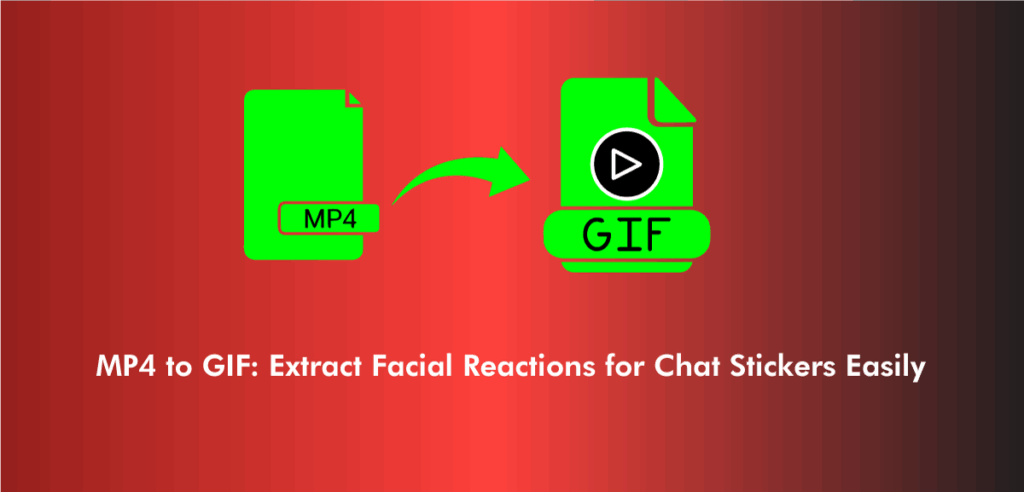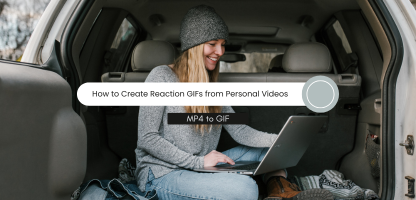Creating seamless GIFs from video clips isn’t just about clicking convert. The quality and loop precision of your final GIF depend heavily on the editing decisions you make beforehand. Whether you’re prepping game clips, movie scenes, or reaction videos, the editing phase can make or break your final output. Especially when working with tools designed to convert MP4 to GIF, understanding how to get your file prepped can significantly elevate the results.
Editing before conversion is often overlooked, but it holds the secret to flawless loops. Rather than relying solely on automation, knowing exactly what to trim, how to set the frame rate, and when to cut transitions can help you maximize both quality and user engagement.
Trimming for the Perfect Start and End Point Using an MP4 to GIF Converter
Most GIFs fail to loop properly because the start and end frames are misaligned. A jumpy or glitchy replay immediately reduces the impact. That’s why trimming your video with intention is key. Before you upload your file into an MP4 to GIF converter, review it frame-by-frame and isolate a segment that begins and ends with matching movement or stillness.
Let’s say you’re working with a sports clip. Trimming it just as the action begins and stops in sync can produce a GIF that appears infinite. This editing choice not only enhances the visual appeal but also minimizes unnecessary frames that can bloat file size and slow loading.
Why Frame Rate Control Matters Before You Convert MP4 to GIF
A common misconception is that frame rate settings should be handled after conversion. In reality, preparing your file’s frame rate before uploading it to an MP4 to GIF online converter helps preserve fluid motion without excess bulk. Most online tools interpret what they’re given, so feeding them a well-optimized video matters.
GIFs typically run best at 12–24 frames per second. Lower than that and you risk choppiness; higher, and your file might become unnecessarily heavy. Adjust the source MP4’s frame rate before you upload it, giving your MP4 to GIF tool clean input to work with.
Cut Out Fades and Transitions for Sharper Loops
Fades, dissolves, and transitions are great for cinematic videos but ruin the smooth repetition needed for GIFs. If your clip contains these effects, be sure to cut them out. When you rely on an MP4 to GIF converter online, it won’t automatically remove transitional frames, so it’s up to you to ensure those segments are excluded.
Direct cuts between consistent visuals are what make a GIF loop feel natural. Editing out transitions keeps the focus on key movements, whether it’s a reaction shot, action sequence, or tutorial demo. Clean entry and exit points make looping effortless, and you’ll notice the improvement once the file is exported.
The Role of Cropping and Scaling in MP4 to GIF High Quality Outputs
Quality isn’t just about resolution; it’s also about composition. Before converting, assess whether your subject is centered and whether excess background can be removed. Cropping your clip to focus on the action not only improves clarity but also reduces file size. That’s a huge advantage when aiming for MP4 to GIF high quality results.
Scaling is another overlooked factor. Ensure the video resolution matches what your chosen converter can handle. Overly large files may be downscaled poorly during conversion. Preparing the clip at the ideal dimensions saves time and ensures your output doesn’t suffer from pixelation or awkward framing.
Why Clean Audio Isn’t Necessary — But Silence Is
Though GIFs don’t include audio, your MP4 likely will. Editing out audio tracks before you use an MP4 to GIF maker can reduce file clutter and simplify playback during preview. Removing distracting sound also helps you better focus on the visuals while editing, making it easier to choose ideal loop points.
If you’re using editing software, strip the audio entirely before saving the MP4. This results in a cleaner import for your GIF maker, removing any chance of delay or offset caused by residual audio syncing mechanisms.
Color Correction Tips for a Better MP4 to GIF Online Output
Color grading might seem like overkill for a GIF, but it plays a vital role when you want your visuals to pop. Online tools often compress and dither color, which leads to banding or flat visuals. Applying a slight contrast boost or saturation adjustment beforehand helps maintain visual appeal after the conversion process.
When using an MP4 to GIF online platform, the better your color balance in the MP4, the sharper and more vibrant your final GIF will look. This is especially critical when using GIFs on dark-themed websites or chat apps, where flat visuals quickly get ignored.
Focus on Loop Timing, Not Just Duration
A short GIF doesn’t always mean a good one. What matters more is how it feels when it loops. Is the motion abrupt or natural? Does the final frame match the first? Aligning movement timing is often more important than duration itself. This is something you must evaluate before uploading to an MP4 to GIF converter free.
For instance, a 4-second GIF of a person turning their head can either look robotic or smooth depending on how you loop it. Focus on whether the action begins and ends at a rhythm that feels consistent. Trim carefully, then review the sequence several times to see if it feels continuous.
Reduce Background Movement for Seamless Conversions
Background elements such as flashing lights, moving people, or shifting shadows can distract and ruin the loop effect. If your scene is busy, consider either trimming to a calmer segment or masking background elements in post-editing. This step ensures that your MP4 to GIF converter processes a clean subject focus.
Busy scenes increase visual noise and can result in jittery GIFs, especially after compression. The fewer distractions, the more the viewer can focus on the intended subject — whether that’s a facial reaction, animation sequence, or tutorial step.
Stabilization Makes or Breaks the Loop in Action Clips
Camera shake is a huge problem for GIF quality. Shaky footage converted through an MP4 to GIF maker often results in nausea-inducing loops. That’s why stabilization is a must before uploading your file. Use any standard video editor to apply stabilization to your MP4. The result is a smooth, professional-looking GIF that people want to share.
Stabilizing doesn’t just improve aesthetics — it also keeps the focus steady, allowing your subject to remain framed throughout the entire loop. This one edit alone can take your GIF from amateur to eye-catching.
Use Keyframes to Preview Loops in Your Editor Before Export
A powerful trick: set your keyframes in the timeline and preview the loop in your video editor before exporting. This helps you identify if the cut feels too abrupt, or if there’s a frame missing that breaks the rhythm. Once confident, you can then upload your trimmed MP4 to an MP4 to GIF converter online and feel secure that you’ll get a solid loop out of it.
Many users skip this preview step and only see the error after conversion. By setting your loop playback range, you catch issues earlier and avoid going back and forth with conversions.
Don’t Forget Compression Settings Before Using an MP4 to GIF Converter
Before you even upload your file, use light compression to reduce MP4 size while preserving visual clarity. This speeds up uploads and gives your MP4 to GIF converter less work to do, which often translates to faster conversion and fewer glitches.
Be cautious not to over-compress. Aim for a balance — you want smaller file sizes, but not at the expense of clarity. Choose a compression format that maintains a good bitrate, and you’ll notice better results post-conversion.
Simplify Motion for Clearer GIF Outcomes
Complex, fast-moving scenes often end up blurry when converted. If you’re dealing with fast cuts or rapid motion, consider slowing the footage slightly or cutting to slower scenes. Simplifying motion makes it easier for an MP4 to GIF converter free to process clean frames.
When motion is too quick, GIFs often display ghosting or blurring. By editing your source video to include slower motion or repeated actions, you ensure a sharper, more digestible final result — especially helpful in instructional content or character animation loops.
Why You Should Preview in Your Browser After Export
Once you’ve converted your clip using an MP4 to GIF converter online, don’t trust the preview inside the tool. Always view the final output in a regular browser window. This shows you exactly how the GIF behaves under normal conditions — whether it loops perfectly or glitches.
If something’s off, you can return to your editor, make further refinements, and re-upload the MP4. This loop-test-export-repeat workflow is what professionals use to produce high-end animated GIFs with surgical precision.
The Best Anchor Text for Using the Main Tool
After editing and preparing your MP4 thoroughly, the final step is uploading it to a reliable tool like MP4 to GIF. Using the best anchor text ensures it’s contextually optimized without sounding promotional or forced. This one-time hyperlinking is the only place it needs to live, strategically placed around the middle of the content.
Save Presets for Future MP4 to GIF Online Conversions
Once you’ve found the settings that work best — whether it’s resolution, frame rate, or color adjustments — save them as a preset in your video editor. This streamlines your future conversions using an MP4 to GIF online converter, saving time and ensuring consistency across your GIF library.
This technique is especially useful for content creators or marketers who frequently produce GIFs. A consistent visual style adds to brand identity, and presets help you replicate that style effortlessly.
FAQs
Trim your clip so that the start and end actions match in motion and timing.
Use a high-quality MP4 without audio and transitions for best results.
Only if the video is pre-edited and optimized before uploading.
Yes, most online converters are mobile-friendly and don’t require installation.
Your source MP4 may have a low bitrate or the converter applied aggressive compression.