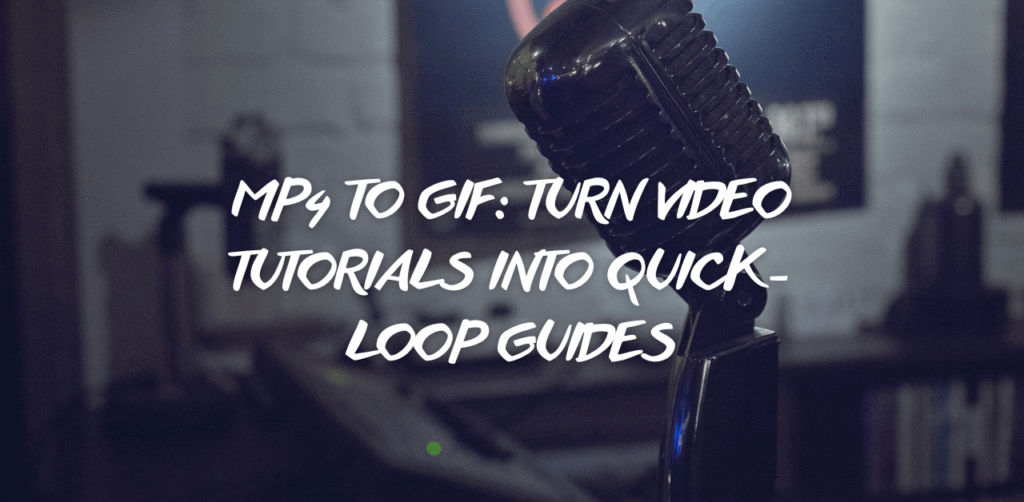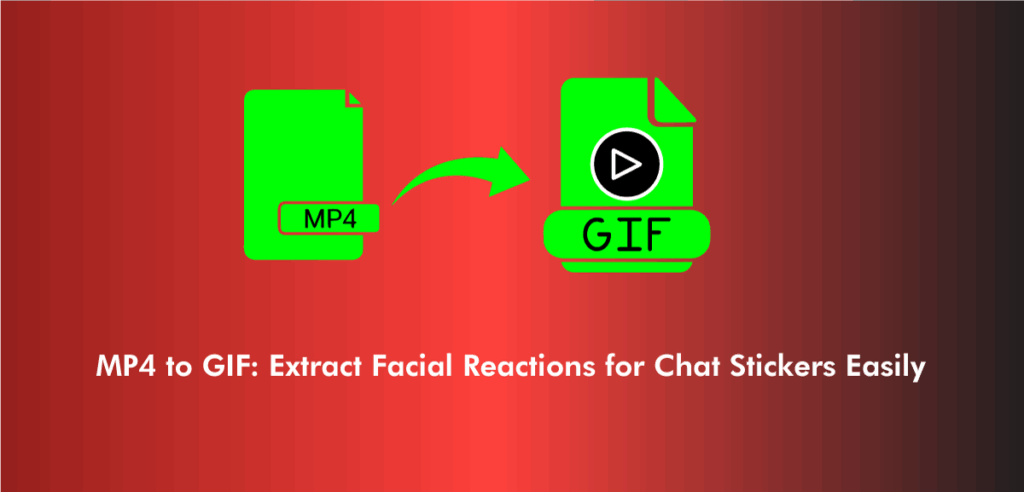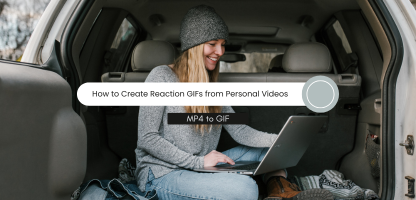Small changes often make the biggest difference in digital communication. One of those game-changing tweaks? Replacing static images in your FAQ or help section with short, looping GIFs. These instructional micro-GIFs are more intuitive, quicker to grasp, and far more engaging than a single still image or a wall of text. If you’re running a product, app, or service and your goal is clarity, a MP4 to GIF workflow might be the most underrated tool in your support arsenal.
Creating these micro-explainer visuals is not just about animation. It’s about showing rather than telling. When your user is stuck, seeing a button being clicked in real time—even if it’s just a few seconds long—can do more than a paragraph ever could. And the great part? These micro-GIFs can be created in minutes with the right approach.
A seamless, straightforward convert mp4 to gif process allows support teams to produce these short visuals from quick screen recordings, walkthroughs, or webcam clips without needing high-end editing tools. Let’s explore how this method simplifies FAQs and reduces support overhead.
Why GIFs Are More Effective Than Static Images in Help Sections
Most FAQ pages are heavy with screenshots and arrows pointing to UI elements. While useful, they rely heavily on context. A poorly timed screenshot may mislead a user rather than help them. Enter animated visuals.
When using a mp4 to gif converter, those 3-second clips of toggling a setting or submitting a form can become looped help GIFs. These are intuitive by design. There’s no guesswork, just a visual loop that explains itself. These micro-GIFs require no play button, no loading delay, and no text explanation, making them faster to consume.
Unlike video tutorials or static screenshots, GIFs sit quietly on the page and play seamlessly. Users see action unfold automatically, often absorbing instructions in a glance. It’s this simplicity that positions instructional GIFs as an evolution of support content.
Ideal Scenarios Where Instructional GIFs Outperform
Let’s say a user is unsure where the “Download Invoice” button is on your dashboard. Instead of providing a static image with a red arrow, a mp4 to gif high quality clip that shows the full click-through can resolve the question instantly. No confusion. No reading. Just instant visual feedback.
These micro-GIFs also work perfectly for:
- Navigating hidden menus
- Submitting support tickets
- Changing account settings
- Demonstrating form validation errors
By using a mp4 to gif maker, these moments can be transformed into support visuals that don’t just inform—they demonstrate.
How to Capture the Right Clip Before Conversion
The biggest mistake teams make is capturing too much. A full minute of screen recording wastes attention spans. You want to focus on mp4 to gif online strategies that emphasize brevity. Think in terms of 3–8 seconds per clip.
The capture itself can be done with native screen recorders or lightweight tools. Focus on single interactions per recording—one user action per clip. That keeps your final GIFs from becoming bloated or unclear. The more direct the recording, the more effective the final GIF will be.
Once captured, trimming is essential. Even a few milliseconds of delay at the start or end can distract users. Before converting, always edit out idle time to ensure the GIF starts and ends on action. This sharpens the loop and improves user comprehension.
Converting Your MP4 Clips to GIFs with Precision
The conversion process should be seamless. If your tool requires excessive tweaking, you’re doing too much. The goal is to take your trimmed clip and quickly use a reliable MP4 to GIF converter online that ensures minimal loss in visual clarity.
With instructional GIFs, crisp UI elements are crucial. Buttons, tooltips, and micro-interactions need to remain legible. That’s where tools like mp4 to gif converter free platforms become essential—they offer fast results while maintaining fidelity.
Keep an eye on dimensions too. Your GIFs should fit cleanly within your FAQ layout. Resize during conversion if needed, but maintain aspect ratio for visual consistency.
Optimizing Instructional GIFs for Web Use
Once converted, optimization begins. File size matters, especially if your page loads multiple micro-GIFs. A bloated GIF can slow the experience. But over-compressing can ruin clarity. The sweet spot? A balance between file size and quality.
Modern mp4 to gif online converter options offer resolution settings that reduce size while preserving the look of UI text and icons. Choose formats best suited for screens—not cinema. Your support content isn’t a film; it’s a tool for immediate understanding.
Another point: autoplay and loop. Your GIFs must loop naturally. If your action doesn’t loop smoothly, trim or re-record. A seamless loop builds trust. A jerky one creates doubt.
Embedding Micro-GIFs into Your Support Ecosystem
Once ready, insert your instructional GIFs directly into your FAQ platform, help desk, or even chatbot replies. These visuals should appear exactly where the question arises—next to the text, not beneath it. A well-placed GIF eliminates the need for excessive explanation.
Avoid overloading each entry with multiple GIFs. One GIF per help entry is often enough. Let the user focus on a single, repeated action. This restraint avoids clutter while still boosting clarity.
Also, always ensure accessibility. Provide brief alt-text that describes the action visually. That way, screen readers can still communicate context.
Internal Workflow for Support Teams Using GIFs
For a team, using a mp4 to gif maker should become part of the documentation process. When a new feature is rolled out, it’s not just about updating the text. A micro-GIF should accompany the change.
Support agents can easily record clips of new features, convert them using an online tool, and send them to the knowledge base team. This internal workflow cuts turnaround time drastically. Instead of waiting for designers or video editors, agents can now build visuals themselves.
Even better, the same GIFs used in FAQs can be shared in email support replies. This provides users with instant visual clarity—often resolving the issue without follow-up.
Benefits Beyond Just Support Content
Using a mp4 to gif converter is not limited to FAQs. These instructional visuals also enhance product onboarding flows, tooltip demos, and in-app tutorials. Anywhere clarity is needed, a short looping action works better than a lengthy description.
They also function well in internal documentation. Training new hires? Replace static screenshots in your guidebook with actual click-throughs. Suddenly, onboarding is easier, more visual, and less text-heavy.
Micro-GIFs also work in release notes. Instead of just saying, “We redesigned the search interface,” show it. Let users see the new interaction in under five seconds.
Choosing the Right Converter Tool for High-Impact GIFs
A smooth workflow depends on a dependable mp4 to gif converter. Not all tools are equal. Some sacrifice quality. Others restrict file size or add watermarks. For professional instructional use, you need a platform that gives clean, reliable results.
Look for a mp4 to gif high quality converter that supports loop timing, resolution control, and cropping tools. This ensures your visual remains sharp and your final asset fits perfectly on the page. Don’t compromise clarity for convenience.
You’ll also want tools that support drag-and-drop simplicity, fast upload speeds, and minimal compression loss. Even if it’s a mp4 to gif converter free tool, it should offer reliability with clean outputs.
How Online Converters Make Scaling Easier
For large support teams or documentation-heavy businesses, going online is often the simplest route. Using a browser-based mp4 to gif converter online eliminates the need for software installations or team training.
Web-based tools offer platform independence. Whether your team is on Mac, Windows, or Chromebook, the conversion process stays identical. That consistency matters when scaling visuals across dozens of help articles.
The best part is that online tools often evolve faster. A good mp4 to gif online tool adds features that directly respond to real-world use—like better cropping, cloud saving, or export presets.
When Not to Use Micro-GIFs in Your Support Material
Despite their benefits, GIFs aren’t always the right answer. If the process being explained involves too many steps or the UI changes throughout, a longer video tutorial or embedded guide may be better.
Also, avoid using instructional GIFs for issues that require decision-making or context-specific actions. A GIF shows what to do but can’t explain why in complex situations. Use them when clarity is needed in isolated tasks, not open-ended ones.
Still, when applied correctly, a convert mp4 to gif process can turn routine support content into dynamic, user-friendly visuals.
Future-Proofing Your Help Center with GIF Integration
The modern FAQ is no longer just a wall of text. It’s an interactive interface where users expect answers immediately. GIFs, especially those built using an efficient mp4 to gif maker, turn passive content into active explanations.
As expectations shift toward visual learning, these micro-loops bridge the gap between instruction and understanding. They don’t just look better—they perform better.
Integrating them into your helpdesk now means less confusion, fewer tickets, and a user base that learns faster. Think of it not as decoration, but as an upgrade to how you teach, guide, and resolve.
FAQs
Between 3 to 8 seconds. Just enough to show a single task without distractions.
Yes, many mp4 to gif converter free tools provide high-quality results suitable for FAQ and help content.
Clean output, cropping options, and smooth looping are essential for professional-looking support GIFs.
Use GIFs for short, clear tasks. Use videos when instructions span multiple steps.
Upload it like an image and insert it near the related text. Most platforms support inline GIFs.