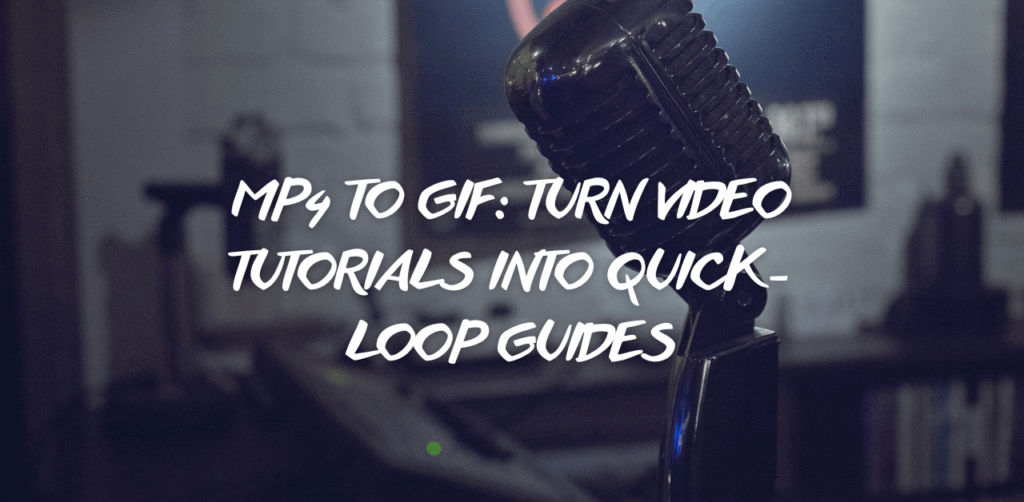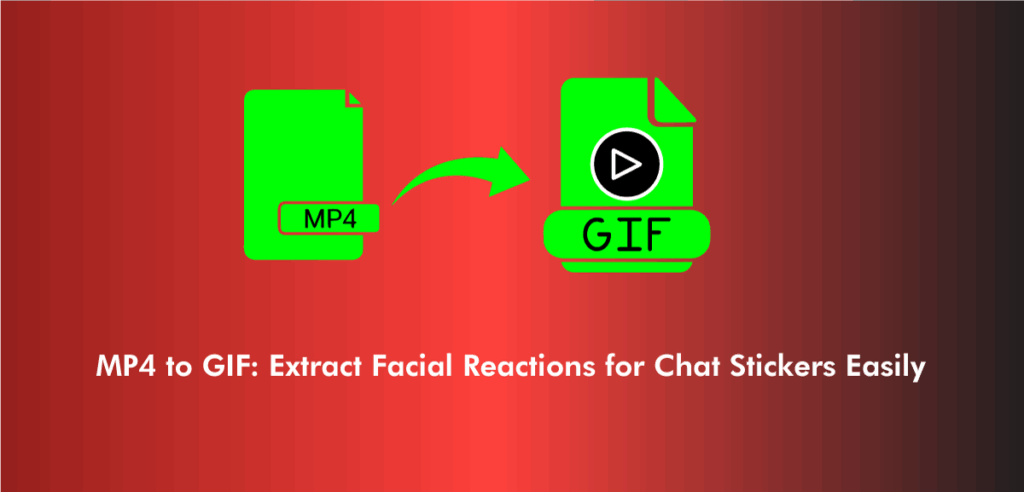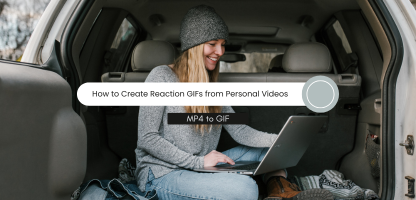Reaction GIFs have become a language of their own—short, expressive, and instantly relatable. Whether you’re replying to a friend, making your point in a group chat, or spicing up a tweet, these tiny looping visuals say more than words ever could. But while most people grab their favorite reaction GIFs from online libraries, there’s a better way to make your mark. If you’ve ever caught a hilarious or dramatic moment on camera, it’s time to convert MP4 to GIF and create a personalized reaction that’s truly yours.
With the rise of mobile cameras and short-form video content, everyone now has access to footage that can be turned into expressive GIFs. Creating these from your personal MP4 clips allows you to stand out and add a unique touch to how you communicate online. Unlikea traditional GIF platforms, where you’re limited to popular culture moments, a custom GIF from your own videos gives you limitless creative control.
Turning your video reactions into GIFs isn’t just about novelty—it’s also about speed, shareability, and the art of subtle expression. Whether you want to make something funny, dramatic, or downright petty, using an MP4 to GIF converter gives you the freedom to create the perfect snippet in just seconds.
Best Ways to Convert MP4 to GIF for Personal Use
When you’re working with your own clips, the goal is to capture the emotion of the moment without losing quality or clarity. Using an efficient MP4 to GIF converter online lets you isolate the exact frame or expression that delivers your intended reaction. This is where online tools outperform software-based methods—there’s no need to install or configure anything. You simply upload, preview, crop, and download.
If your video includes a moment where your expression changes dramatically or subtly reacts to something off-camera, that’s GIF gold. Reaction GIFs don’t always need to be over-the-top. A simple eye roll, a blank stare, or a smirk often becomes far more versatile and relatable across different conversations. The best part? When you make it from your own footage, it becomes something no one else has.
Why Personal Reaction GIFs Work Better Than Stock GIFs
Everyone has seen the same popular reaction GIFs over and over. Using them can feel repetitive or stale, especially when you’re trying to stand out. Making your own allows you to add inside jokes, cultural nuances, or personal quirks into the content. With a solid MP4 to GIF maker, these reactions can be created in minutes without relying on large file sizes or time-consuming editing apps.
One advantage of using a MP4 to GIF converter free is that you don’t need advanced design skills. You’re not building from scratch—you’re just enhancing and cropping an existing moment. This ease of access is what makes personalized reaction GIFs a growing form of micro-expression among creators, influencers, and even casual users.
How to Capture the Perfect MP4 Clip for a Reaction GIF
To get a reaction GIF that’s worth sharing, your video needs to hit the sweet spot of timing, emotion, and framing. Start by filming in good lighting, even if it’s just from your phone camera. Keep the background uncluttered and focus on facial expression or body language. Most importantly, don’t drag the moment—GIFs are short for a reason.
A good rule of thumb is to record 5–10 seconds and then trim down to the essential 2–4 second moment. Once you’ve recorded, you can use an MP4 to GIF high quality tool to preserve detail and avoid graininess in the final product. These tools often allow for frame rate selection, cropping, and looping options, which all impact how smooth and clear the result looks.
Choosing the Right MP4 to GIF Converter for Maximum Impact
There are many tools available, but for the cleanest result, use a MP4 to GIF converter online that doesn’t compromise on resolution. A good online converter should allow you to maintain a high frame rate, set specific start and end times, and offer basic editing without a steep learning curve.
If you want an easy and fast way to make a GIF without downloading anything, try this MP4 to GIF tool which allows direct uploads and exports in seconds. It’s simple, intuitive, and works smoothly across all modern browsers. Plus, you won’t lose quality during conversion, which makes it ideal for capturing subtle expressions and gestures.
What Makes a Reaction GIF Truly Shareable
Creating a GIF is easy, but making one that people want to share takes a bit more thought. Reactions that are versatile—like a “shrug,” “eyeroll,” or “thumbs up”—can be reused across different contexts. Meanwhile, hyper-specific reactions might go viral in small circles but won’t last long.
The quality also matters. Using an MP4 to GIF high-quality tool helps avoid grainy or pixelated loops, especially when viewed on different devices. Another factor is size—smaller file sizes load faster, which is key on platforms like X (formerly Twitter) or Reddit, where people scroll quickly.
Creating Meme-Worthy Content with a Personal Twist
Many viral GIFs started as random clips captured at the right time. Your personal videos can do the same, especially when matched with the right caption or text overlay. After creating your GIF, think about how it can be framed as a meme. The better the setup and punchline, the more shareable it becomes.
Even if you’re not a meme maker, having a few of your reaction GIFs ready to use in replies or stories builds a personal brand. With the help of an MP4 to GIF online converter, it’s easy to experiment without committing to long-form content.
How to Edit Your GIF After Conversion
Once you’ve created your GIF, there’s always room for minor improvements. Most MP4 to GIF maker tools allow you to crop, resize, and adjust playback speed. You can also use third-party platforms to add subtitles, filters, or stickers.
These edits can help amplify your reaction, especially if you’re targeting a specific audience or tone. For example, a slow zoom-in or a pause loop can turn an average clip into something hilarious. Editing after conversion keeps your workflow light while letting you test different variations.
Using MP4 to GIF Online Tools on Mobile Devices
If you’re constantly capturing moments on your phone, it’s practical to use an MP4 to GIF online tool that functions on mobile. Look for converters that are mobile-optimized with touch support, drag-and-drop functionality, and fast uploads.
The benefit of these tools is that you can shoot, convert, and post without transferring files to a desktop. This quick process makes it easier to ride the wave of trends or share timely reactions within minutes.
Why a Free Converter Might Be All You Need
There’s a misconception that you need premium software for great GIFs. In reality, a reliable MP4 to GIF converter free can meet nearly all needs for personal or casual use. These tools often include essential features like trimming, loop settings, and resolution choices without the overhead of paid platforms.
This is particularly helpful for beginners or casual users who want results without investing in editing tools. Just ensure that the tool doesn’t watermark your content or reduce output quality—those two things can ruin even the funniest reaction.
How Loop Settings Affect the Tone of Your GIF
One underrated part of GIF creation is how it loops. A fast loop can make a reaction feel exaggerated or comedic, while a slower one gives a sense of contemplation or sarcasm. Many MP4 to GIF converter online tools allow you to choose between continuous, reverse, or bounce loops.
These options help control the narrative without needing audio or text. That’s the beauty of reaction GIFs—they communicate mood through motion, not words. Looping decisions can change how people interpret your expression, so take a few extra seconds to test different settings.
Keeping File Size Small Without Losing Quality
Compression is important when sharing GIFs across apps and platforms with different file size limits. Using a smart MP4 to GIF converter that balances resolution and size gives you the best chance at a smooth, quick-loading GIF. If the file is too big, it may not play properly on some messengers.
Aim for a balance: high-enough resolution for clarity but compressed enough for instant loading. Converters that allow for custom sizing give you more control here. It’s also wise to preview your final product on different screen sizes before posting.
Sharing Your Reaction GIFs Across Platforms
Once you’ve created your personal reaction GIF, you can use it on messaging apps, social platforms, and even embed it into blog comments or email replies. Different platforms have different formats, but as long as your GIF is under 5MB, it should work almost anywhere.
You don’t need a full editing suite to look polished—just a solid MP4 to GIF converter online that keeps your visuals crisp and expressive. Uploading regularly and saving your favorite reactions builds a personalized GIF library you can return to again and again.
Preserving Image Quality During Conversion
Clarity is key when you’re converting personal videos. If your expressions are hard to read or the background gets too pixelated, the entire point of the GIF can get lost. Choosing an MP4 to GIF high-quality option ensures that the subtleties—like a smirk or eyebrow raise—don’t get lost in translation.
Subpar converters often reduce frame rates, which makes the GIF look jerky or blurry. Stick with tools that allow full-resolution exports with minimal compression to retain the visual punch of your original video.
FAQs
Ideally, 2–4 seconds is perfect. Anything longer may loop awkwardly or lose attention.
Yes, but make sure your converter supports cropping to standard sizes for better results.
Some do. Use a high-quality MP4 to GIF converter to avoid this issue.
Reputable ones are. Just avoid those that add watermarks or require unnecessary permissions.
Upload them like images or insert through your device’s GIF picker if it supports custom uploads.