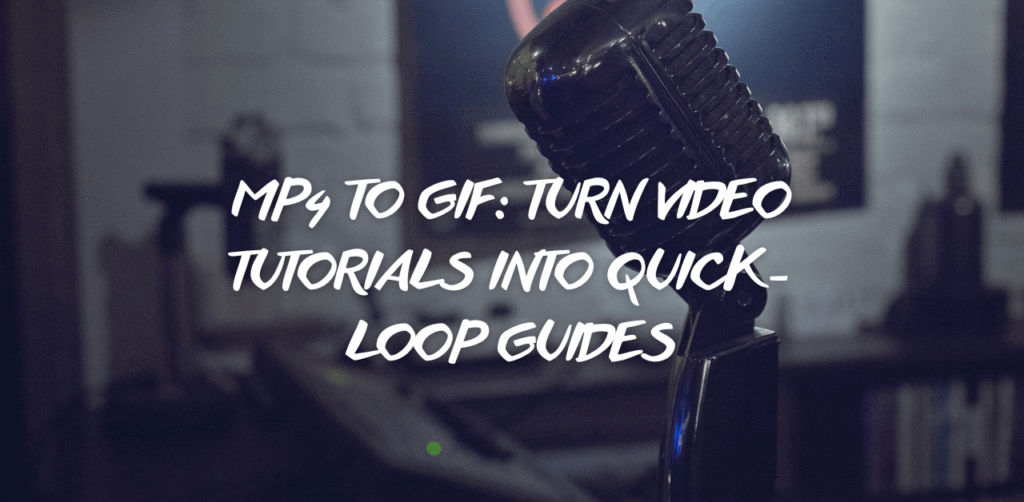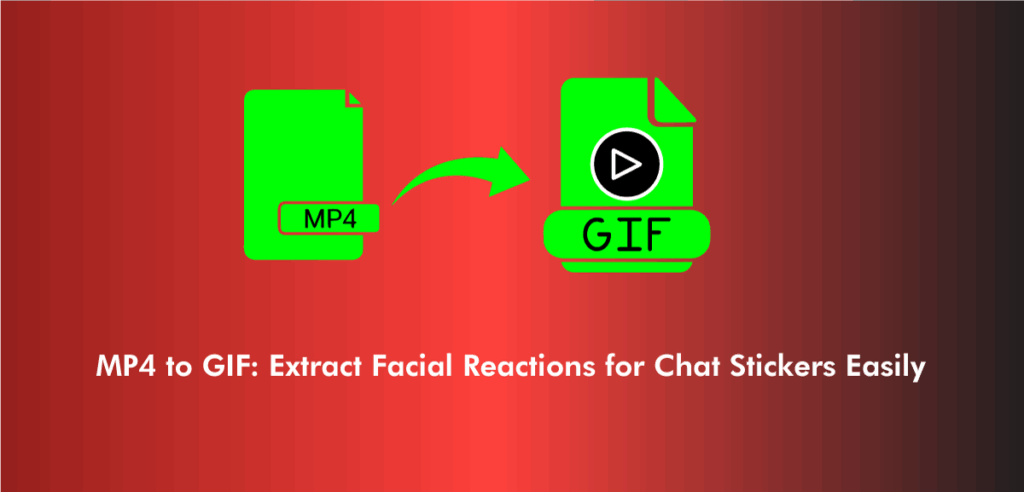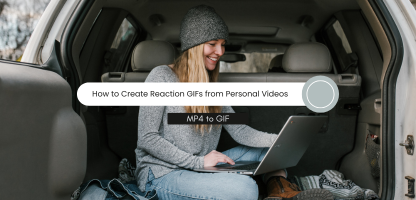In the fast-paced digital age, attention spans are shrinking and the demand for short, visually rich content is at an all-time high. This shift has given rise to the popularity of looping visuals that deliver information instantly. One particular use case that has gained traction in 2025 is the conversion of video tutorials into compact GIFs. These loops offer bite-sized educational visuals that work perfectly for social media, blog posts, and messaging platforms.
Many creators are now looking to convert MP4 to GIF to repurpose their long-form tutorials into fast, engaging clips that can stand alone without sound. Whether you’re an educator trying to summarize a process or a content creator distilling a step-by-step makeup tutorial, this format offers efficiency without sacrificing clarity.
What sets this method apart is how intuitive and effective it is. Instead of watching a 5-minute video, users can grasp the essential steps in just a few seconds. Thanks to the rise of versatile tools, using an MP4 to GIF converter has become a seamless part of the creative process for tutorial makers worldwide.
Why Video Tutorials Are Perfect for GIF Conversion
Tutorials naturally break down into steps, making them ideal for looping visual formats. When you convert MP4 to GIF, you extract only the core of the instruction—no fluff, no filler. This approach works beautifully for tech tips, makeup hacks, cooking guides, and even product demonstrations.
For creators, looping GIFs are easier to share and consume. They’re small in size, require no playback controls, and communicate actions quickly. Since they automatically loop, they reinforce learning by repetition, which is particularly effective for visual learners. And for platforms like Pinterest, X (formerly Twitter), and messaging apps, GIFs have become the go-to content type for quick how-tos.
In many cases, you don’t need to include voice or text. A clean, looped visual can speak volumes. But if you do want to include context, overlaying text onto the GIF gives users all they need at a glance.
How to Convert MP4 to GIF for Tutorials Effectively
If you’re wondering how to convert MP4 to GIF efficiently without compromising visual clarity, it starts with selecting the right moments. Tutorials often contain pauses, intros, and outros, which should be trimmed. Focus only on the actions or steps that demonstrate clear movement or transformation.
Timing also matters. Most effective tutorial GIFs last between 3–8 seconds and highlight only one major point per loop. This keeps the message focused and the visuals clean. Overly long GIFs can be hard to follow and may fail to loop smoothly. Keeping it concise ensures clarity and prevents visual fatigue.
For best results, always preview your loop before finalizing. Ensure the action ends in a way that transitions naturally back to the beginning. If needed, trim frames from either end to create a smoother loop.
Tools That Help You Turn MP4 Tutorials into GIFs
There are several tools available online that streamline the entire process of turning a video tutorial into a looping visual. However, not all of them maintain high visual quality while compressing the file size. Some reduce the resolution, causing your instructional visuals to lose clarity, which is the last thing you want for tutorials.
One highly efficient option is this MP4 to GIF converter, which allows users to extract specific moments from any video and create high-quality, smooth GIFs in just a few steps. This tool is perfect for creators looking to produce looped guides that are shareable and visually crisp.
By offering a user-friendly interface and support for fine-tuning frame selection, it gives creators control over what gets shown. You don’t need any prior experience in video editing to get professional results.
How to Turn MP4 into GIFs for Micro-Tutorials
If you’re just starting and unsure how to turn MP4 into GIF tutorials, begin with a short clip where a single concept is explained visually—like cutting a fruit, adjusting a software setting, or blending two makeup shades. These quick lessons are ideal for first-time converters.
A strong micro-tutorial GIF should answer one specific question. For example, instead of converting a full 3-minute makeup tutorial, isolate the section showing how to apply eyeliner. That single action is then turned into a looped visual, easy to understand even without audio.
Creators across platforms are now using this approach to give their audience quick insights without directing them to long videos. It’s also a great way to preview longer tutorials and drive traffic to full-length content.
How to Change MP4 to GIF Without Losing Detail
Maintaining clarity during conversion is essential, especially for tutorial content. If you’re wondering how to change MP4 to GIF without sacrificing key visual elements, focus on high-resolution source videos. Avoid converting videos with fast or erratic motion unless they’re slowed down slightly before conversion.
If your tutorial involves tiny interface elements, like cursor movement or button clicks, crop and zoom features become your best friends. Highlight the active areas of the screen so that viewers don’t miss the point. Many creators now include text overlays to clarify steps, especially in silent loops.
Also, consider frame rate. A smooth GIF usually needs 12–15 frames per second for natural motion. Higher than that might make the file too large; lower might cause choppiness. Optimize based on your needs, platform, and tutorial style.
Using GIFs in Instructional Blogs and Social Media
Once you’ve created your GIF, think about where and how to share it. Blog posts benefit from inline visuals that demonstrate processes without breaking the reading flow. A looped GIF can replace a series of screenshots and serve as a visual summary of the content.
On social platforms like Instagram and X, creators often embed these visuals with captions or use them in carousels. GIFs derived from tutorials also do well in comment threads, where people ask quick how-to questions. Instead of a paragraph of text, a 5-second GIF does the explaining.
Many educators and coaches now use this format to boost retention. Students are far more likely to remember a looped process than a still image or a chunk of text. That’s especially true for tactile or step-based tasks.
How to Convert GIF to MP4 If Needed
While GIFs are ideal for fast visuals, sometimes you may want to repackage them back into videos. Learning how to convert GIF to MP4 allows you to add audio, transitions, or voice-overs. This is useful if you’re compiling several micro-tutorials into a single reel or uploading them to platforms that don’t support GIFs.
By converting back to MP4, creators also get better compression and playback control. It’s ideal for long-form learning content or video-first platforms like YouTube and TikTok. There are various tools available that handle this backward conversion, and they help extend the utility of your visuals beyond just loops.
Embedding Looped Guides in UI/UX Design Tutorials
In design-focused tutorials, GIFs are increasingly used to explain interface interactions. Hover states, button clicks, dropdown behaviors—these are all moments that are easier to show than describe. By using MP4 to GIF conversion, UI/UX professionals can embed visual loops into case studies, design portfolios, and walkthrough documents.
This is particularly helpful when you’re teaching user interaction models or demonstrating responsive layout behavior. Instead of a static image or a long screencast, a GIF captures the movement and timing of each interaction precisely.
These loops are also lightweight and easy to host within design blogs, Behance projects, or product documentation pages. And since they autoplay, viewers instantly get the information without clicking or scrolling.
Creating Instructional GIFs from Livestream Highlights
Many creators stream educational content live, whether it’s coding sessions, makeup demos, or fitness routines. These long videos are a goldmine for looping visuals. Picking out the most useful moments and turning them into mini-tutorial GIFs can extend the life of a livestream far beyond the original broadcast.
Knowing how to turn an MP4 into a GIF from a livestream lets creators repurpose content efficiently. It’s also great for reinforcing points you made during the session. Instead of posting a replay link, offer your followers a visual snippet they can refer to anytime.
This method is popular among Twitch streamers, YouTube instructors, and webinar hosts who want to provide value even after the stream ends. The conversion process is simple and can be done in a few clicks using the right tool.
Quick GIFs from Personal Tutorial Clips
Sometimes the most helpful tutorials are the informal ones—clips shot on your phone or webcam. Teaching how to do a yoga pose, prep a meal, or use a gadget doesn’t require fancy production. It only needs clear framing and simple editing.
If you’re learning how to turn an MP4 into a GIF from your own phone videos, choose a stable shot with good lighting. Trim the beginning and end to cut out movement and filler, then convert. These personal tutorial GIFs are especially popular in fitness and cooking communities, where authenticity matters more than polish.
Creating content this way saves time and avoids over-editing. Plus, it helps reach an audience that prefers natural, unscripted tips.
Repurpose GIFs into Short Videos for Extra Utility
While GIFs work well in blogs and chats, some platforms favor video formats. Learning how to convert GIF to MP4 allows you to turn your loops into standard video clips, giving you the freedom to add effects, background music, or captions.
This is useful when creating content for Instagram Reels, YouTube Shorts, or TikTok, where GIFs may not autoplay or fit the format. A converted MP4 can include transitions or watermarks and be used for brand promotion or digital courses.
By understanding this two-way workflow—MP4 to GIF and back—you expand the ways your tutorials can be delivered and reused.
When and Why You Should Choose GIF Over Video
Sometimes creators ask whether they should just stick with MP4s instead of making GIFs. The answer depends on how you want your content to be consumed. If your goal is quick clarity, then knowing how to convert MP4 to GIF is essential. GIFs load faster, loop automatically, and work seamlessly in many environments where videos can’t autoplay.
However, for in-depth teaching or when audio is crucial, video might still be the better option. But for mobile-first users, viewers with slow connections, or platforms that prioritize visuals, GIFs are the more effective tool.
The decision ultimately lies in your content strategy. But the power of quick-loop tutorials is in their simplicity and reach.
Frequently Asked Questions
Use a high-resolution video, trim only key moments, and choose tools that preserve frame rate and clarity.
Yes, overlaying text is a great way to add context or explain steps in silent loops.
Yes, several tools let you convert GIFs into MP4 to enable voiceovers or reuse on video platforms.
Ideally, 3–8 seconds focusing on a single step or idea for maximum clarity.
They perform well on blogs, messaging apps, and social media platforms that support autoplay.